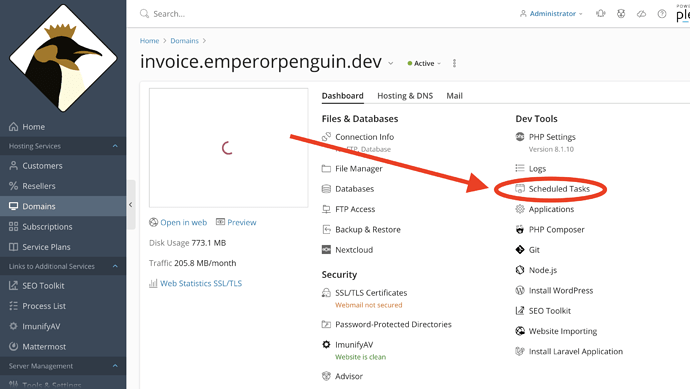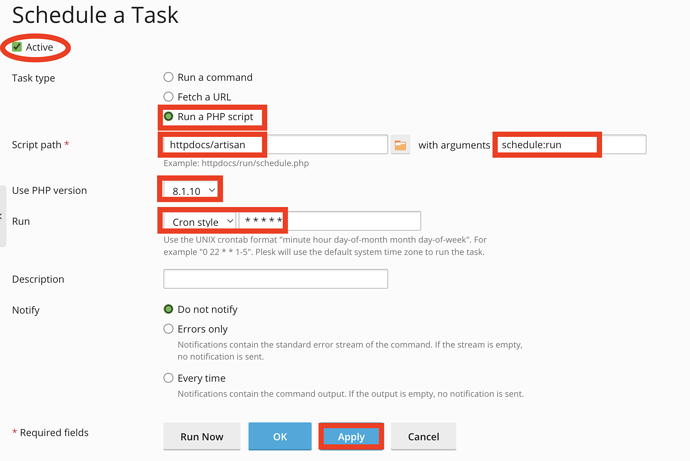Hello,
I struggled on setting up the cron job on a Plesk subscription, yet I found the solution and want to share it with everyone.
1.) Go to your subscription and choose Scheduled Tasks
2.) select Add Task
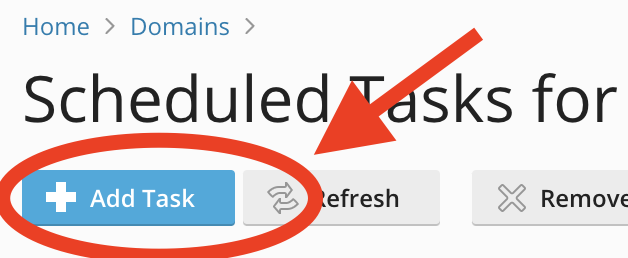
3.) Lets fill out the form.
- Make sure the box next to
Activeis checked - Select
Run a PHP script - In the Script path you need to choose the path from the subscription root to the file called
artisan. It is a file that is included in the zip and should be in the folder you have extracted the files into. Also the webfiles are usually in thehttpdocsfolder from root - For the arguments you choose the arguments you need, in my case I used the standard arguments from the installation docs,
schedule:run - For Use PHP version I chose
8.1.10it depends on the version you used during setup and the version of invoice ninja you are using, using an incompatible version should trigger an error message that tells you what version to use. Usually a newer version is backwards compatible but there is no guarantee that it is. Best practice is to use the recommended version. - For Run you can use what you think is right yet I recommend to use what the installation docs recommend. I chose
Cron stylein the dropdown and used* * * * *(don’t remove the spaces). - To save the form click on
Applyyou can also useRun Nowto run it and check if it works.
I hope this helps others who face similar issues as I had while setting up the cron job.
PS: You may use a second, third or more cron jobs for other tasks if needed. Using multiple arguments in one cron job has spotty success.
This was done using Plesk Obsidian 18.0.46 with Invoice Ninja v5.5.20